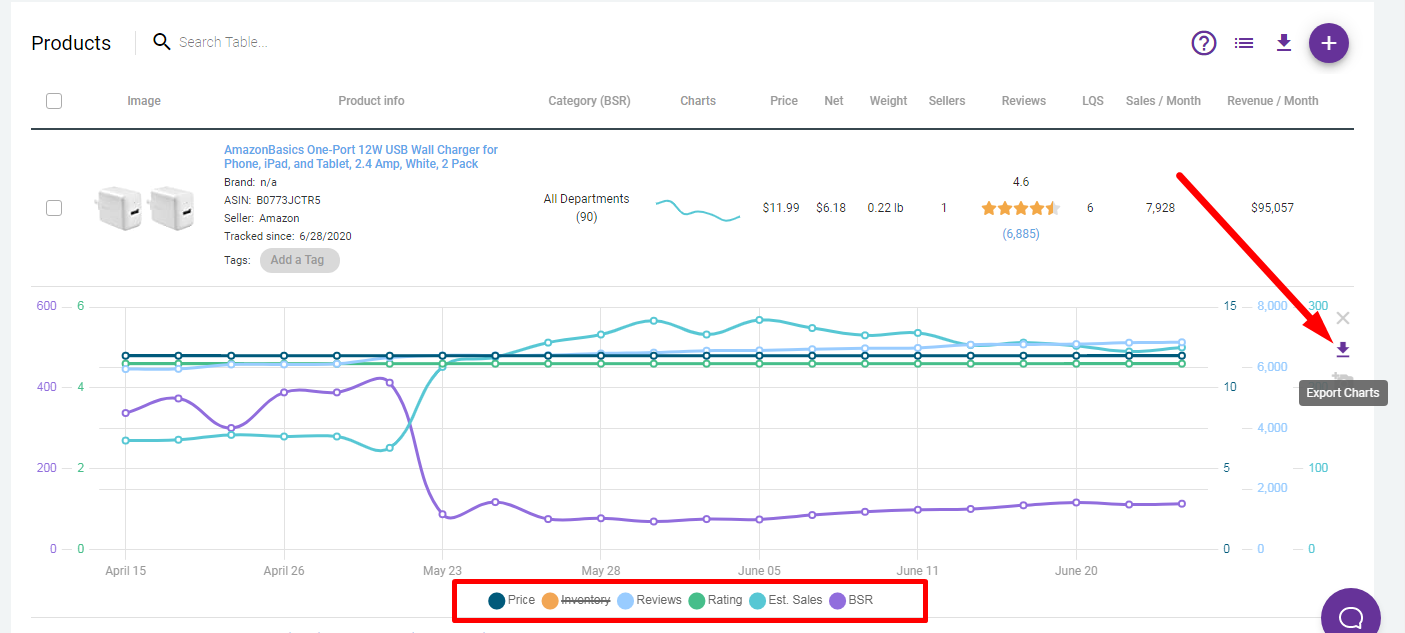How to Export the Data
Data on the Product Tracker is updated daily, and if you are looking to track historical data or changes in the product statistics, exporting periodically is your best option.
You can either export the Product Details, Charts, or you can also download the Chart as an image.
How to Export Product:
- 1
-
From the member area, click the checkbox next to the items you would like to Export

- 2
-
Click the Export button on the top right corner of the page:

The data will automatically be downloaded to a csv file which contains the following details:

How to Export Charts:
- 1
-
Click the Chart for the item you would like to export:

- 2
- Click the Export icon on the right side of the Chart.
-
This is how the exported data will look like:

-
You can also download the Chart as an image, just select which fields you would like to include on the chart (Price, Inventory, Review, Rating, Est Sales, BSR). Once done, just click the Image icon on the right side of the Chart: